Building a Blog With jekyll
Building a Blog Website with Jekyll
This is acutally my first technology blog, born faster thant I expected :)
I would like to write down some instructions on how to setup a personal blog system with Jekyll, which is a static website generating tool written with Ruby.
Here I am just recording my own ideas on using Jekyll, you may find the comprehensive Jekyll guide on its office website.
How to Install Jekyll
Jekyll is distributed as a Ruby Gem, So the installation becomes very easy that you can install it just by simply typing gem install jekyll.
Creating a Blog Site Project
Under any directory, execute jekyll new myblog will generate a folder named myblog, that contains all essential files for your blog website.
cd into the myblog folder, you will see the following layout:
`--myblog `--_config.yml `--_includes/ `--_layouts/ `--_posts/
I would not introduce what each folder contains except the _posts folder, you can find detailed explanation at here.
The _posts folder contains plan text files, each text files is a post in your blog. It’s very easy to start writing a post by creating a text file in this folder. But be caution, the name of the text file must be in the following format:
YYYY-MM-DD-title.FORMAT
YYYY is a 4 digits number represents the Year; MM and DD is 2 digits number represents Month and Day accordingly; TITLE is the title is your post; FORMAT is the format in which you would like to write your post. Jekyll supports markdown and texttile as well as HTML out of the box, and I prefer the markdown format.
Get Your Blog Website Up and Running
After you finish your fist post file, cd to the root folder of your blog project and type
jekyll serve
In several seconds you will see a message on the console like this:
Server address: http://127.0.0.1:4000/
Server running... press ctrl-c to stop.
Then open your favorite browser and go to http://localhost:4000 and you will see your first blog up and running!
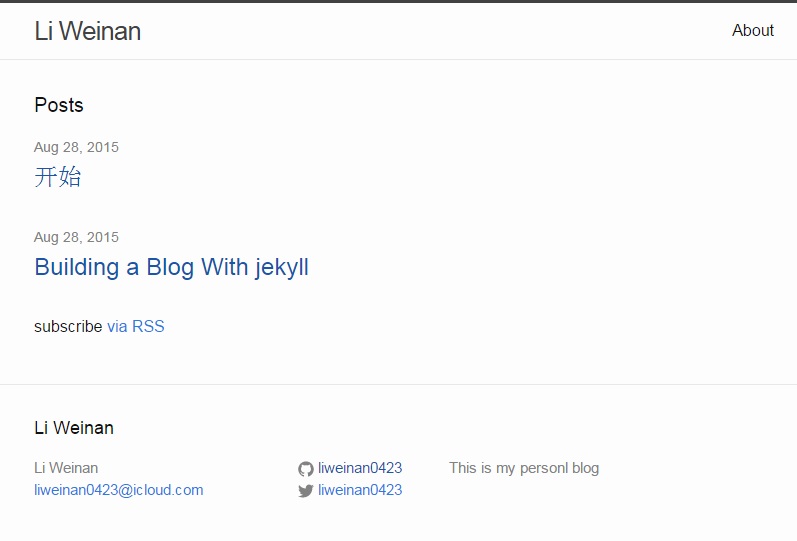
In next blog, I will introduce how to host your blog website on GitHub Pages.